Persistent Highlights Enable Efficient Review
by Everlaw
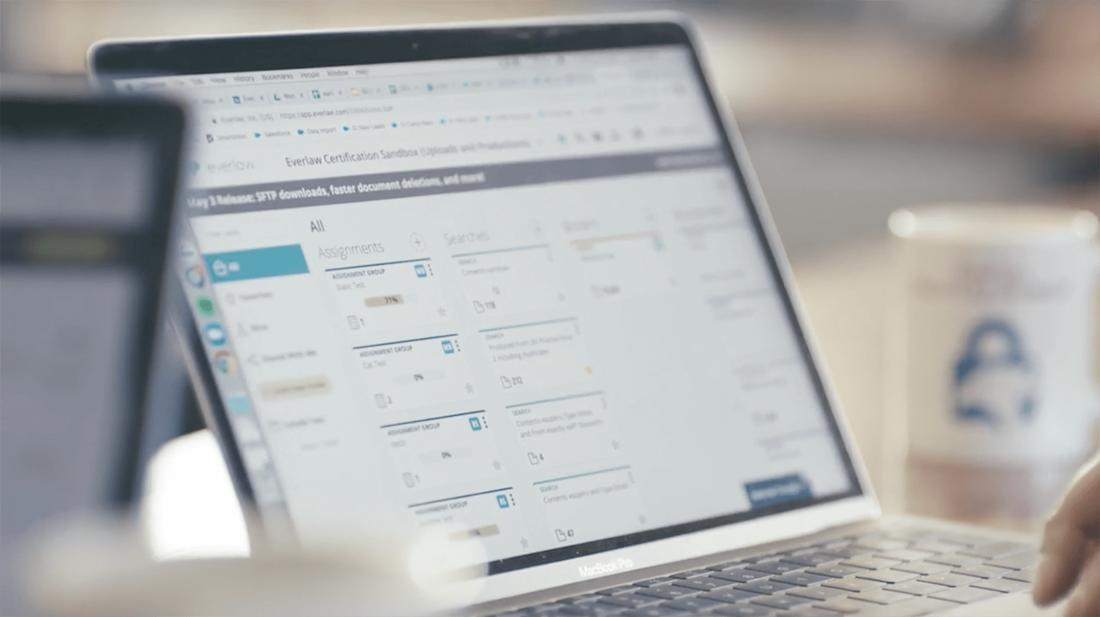
We all know the time-saving potential of software shortcuts, from hot keys to macros. But how do you learn all those shortcuts in the first place? To help you find ways to complete document review and litigation prep more efficiently, we’re kicking off a series of posts. In each, we’ll describe one feature that you can learn and apply immediately, making everyone wonder how you got it done so quickly. The first feature we’ll highlight (pun intended) is persistent highlights.
What Are Persistent Highlights?
These are words or phrases that can be highlighted in all documents in a case: across all searches, assignments, versions, and file types. They are turned on at the case level by admins and visible to all reviewers and admins.
Why Do You Need Persistent Highlights?
They can help you keep important themes or custodians top-of-mind throughout review. This can improve reviewer accuracy – especially with new, geographically-dispersed, or specialist reviewers.
They can also make it easy to review for privilege. For example, if you set up persistent highlights for Social Security numbers or phone numbers, it is very easy to redact them.
How Do You Set Up Persistent Highlights?
(Note: If you’re not an admin on your case, you won’t be able to do this.) To set up persistent highlights, go to your “Case Settings” page, and click on the “Review” tab.
There will be a “persistent highlights” section on the right side of the screen. Input in the box the terms you’d like to be highlighted. You can use any of the same query types as on the search page, including proximity searches, wildcard searches, fuzzy searches, and phrase searches.
Any questions? Let us know at feedback@everlaw.com, or review the detailed documentation in the Everlaw platform! And look for more feature deep dives, coming soon.

Everlaw’s advanced technology empowers organizations to navigate the increasingly complex ediscovery landscape, tackle the most pressing technological challenges, and chart a straighter path to the truth—transforming their approach to discovery, investigations, and litigation in the process.