Introducing Search Term Reports
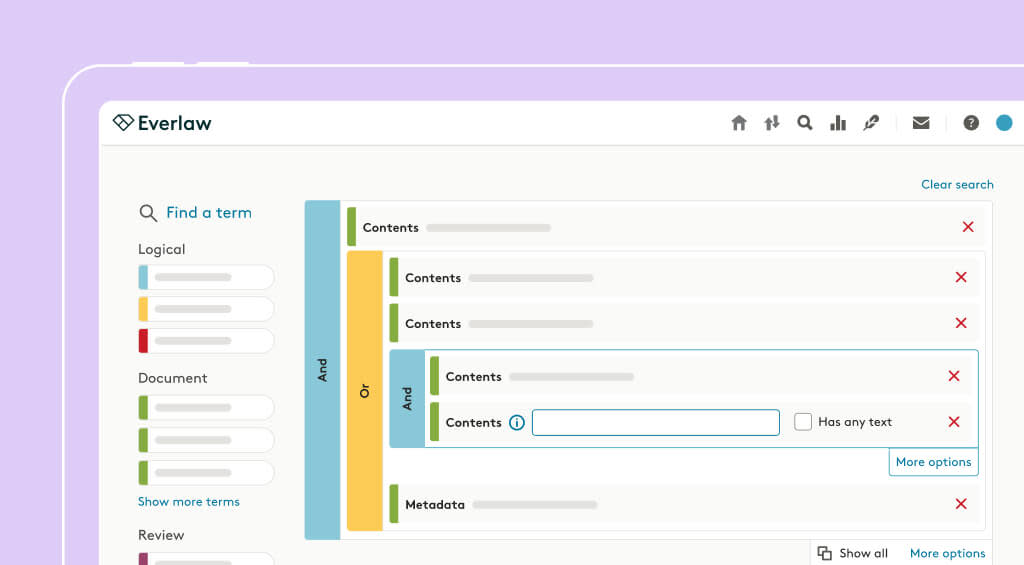
We’re excited to announce a new round of updates to our litigation tool: one major new feature and five smaller ones.
Introducing Search Term Reports
Search term reports are a significant new offering that will allow administrators to perform early case assessment (ECA), make informed staffing decisions more quickly, and triage review. This feature provides a higher-level case overview across multiple searches, a big benefit for teams with sophisticated workflows.
How Do They Work?
Search term reports allow you to define a searchable set and then add multiple search terms for that set. You can then immediately see how many documents match your different searches, providing you with vital intelligence about your case. Using this information, you can plan for document review: arrange for the staffing you’ll need, understand your potential workflow, and anticipate the likely timeline. This early case assessment will improve efficiency and increase predictability for your cases.

In addition to search term reports, we are bringing you a handful of smaller improvements to make your experience better. You can now:
1) See attachments in email threading
You can now immediately see attachments when looking at email threads in the results table. This gives you a truer sense of the components of the thread and makes it much easier to review families of documents. You can review the entire email thread and its attachments, and code them simultaneously within the context panel of the review window. By removing extra steps in your workflow, this will mean faster and more efficient review.
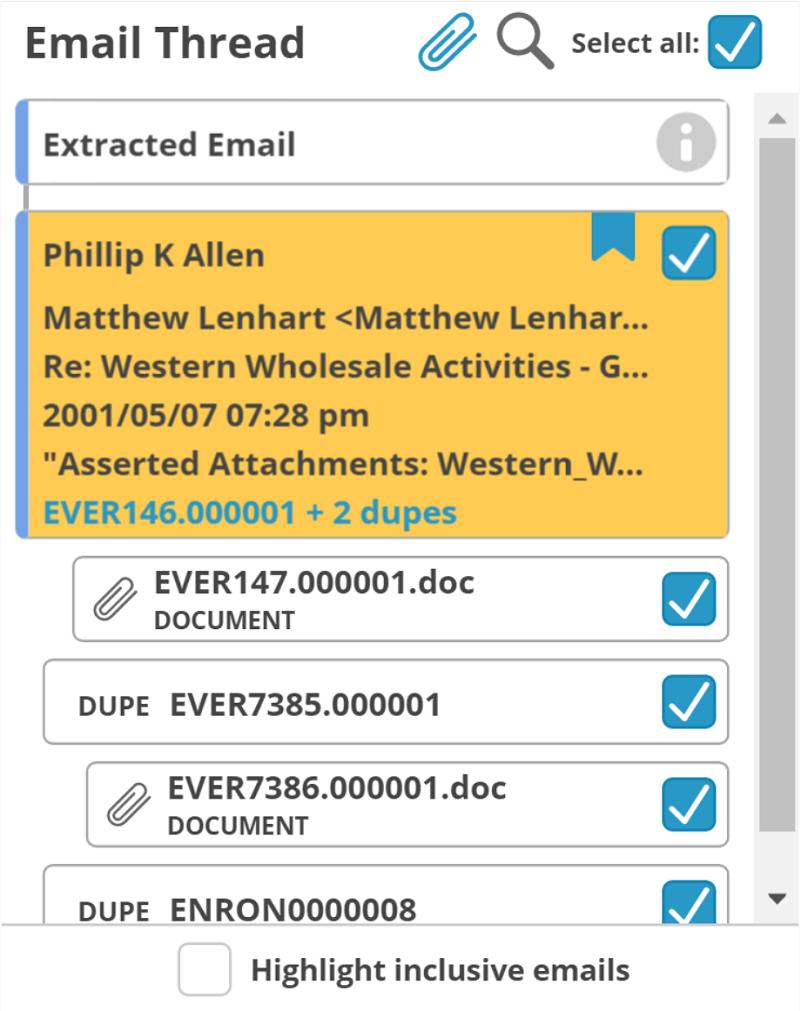
2) Find and redact credit card numbers
When creating custom highlights and persistent highlights you can now select “credit card numbers” as one of the default search terms. This is an efficient way to easily find credit card numbers throughout your document set, for potential redaction.
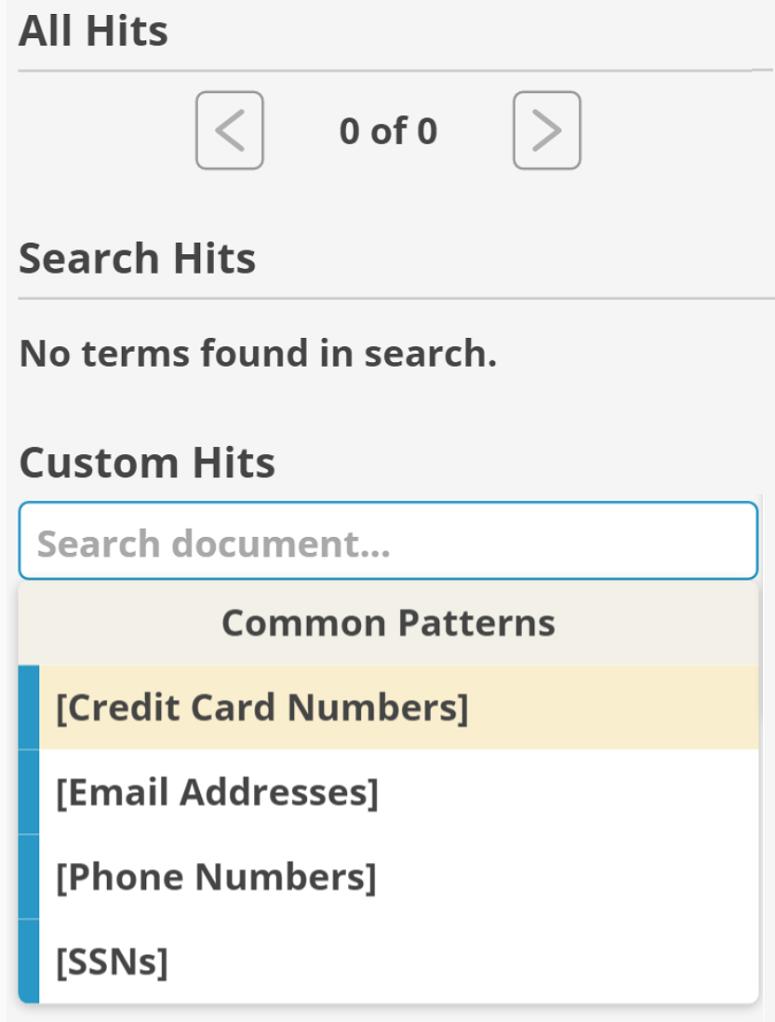
3) Use more intuitive case settings and analytics interfaces
Your case settings and analytics pages look better than ever! The updated interface makes it easier and more intuitive to add users, set up a coding sheet, and view case analytics.
4) Use a shortcut to duplicate a search term
In the search interface, you can now use keyboard shortcut “d” to duplicate the search term you just applied. It’s a simple way to search across multiple terms within the same search term category. You can see some other keyboard shortcuts here.
5) Search by “has format”
The current search term “has native” will now be relabeled as “has format.” The new search term has been expanded and enhanced to encompass a variety of different formats: native, image, text, and pdf. You can now search by any of these formats by selecting “has format” on the search screen and then choosing one of the four options from the dropdown menu. With a more granular way to find and filter documents, you can better refine your search set and speed up your review.

We hope these new features give you an even better ediscovery experience. As always, let us know what you think at feedback@everlaw.com!