Prerequisites
The following resource article/workflow assumes that a project (or workspace) for your investigation has already been created. If you're unsure whether project space has been created and is available to be accessed, please reach out to your organization administrator or the Everlaw Support Team!
Audience
This page is intended to help journalists investigate their documents, find key facts, and build upon their findings.
Knowledge Level
Beginner
Lessons in this Workflow
- Uploading Documents
- Searching and Filtering
- Organization and Review
- Building your Story
- (Bonus) Leveraging AI
Uploading Documents
If you don’t have an administrator uploading data for you, this step will walk you through the process. The video resource below explains the different types of data you may encounter and can upload:
PDF Documents: It's common for journalists to work with a single, large PDF file that contains many individual documents. The video walks through the steps for uploading these PDFs, which are the typical file type you will work with.
Other File Types: If you have other data formats, like spreadsheets or data in their original file format, the video discusses these native data formats and contains a link to learn more about uploading them.
After uploading, your next step for a large PDF is unitization. This process divides the larger file into its distinct, separate documents in Everlaw. Taking this step is important, as search, review, and story building functions work much better on separated documents.
Searching and Filtering
Once your documents are uploaded, Everlaw offers a number of options to search, analyze, and understand them! Two very efficient tools/features to assist you in locating important documents in a hurry are:
Search Term Reports
A Search Term Report allows you to run multiple searches at once across all your documents, or just a specific subset of them. This is a useful tool for exploring your data in the early phases of an investigation before diving into individual documents. To learn about this tool, watch the video below.
Document Analytics
This collection of tools helps you understand, filter, and review your documents. These tools are most effective when your documents have been separated (unitized), as described in the first lesson of this workflow page.
Two recommended tools to explore are:
Data Visualizer: This tool creates graphical representations of your documents' characteristics. The Communication Visualizer maps who was communicating with whom, which can reveal key players and hidden connections.
Clustering: This tool automatically groups documents that discuss similar concepts. This helps you understand main themes in your documents and can help you find related documents more easily.
Organization and Review
When it comes to organizing your search results, binders are the tool of choice. A binder in Everlaw is similar to a physical folder you might have at your desk, and is simply a way to group related documents together. A few ideas for leveraging binders may include:
Grouping documents which come from a similar source, in investigations with multiple sources. This could help provide focus during review.
Grouping (potentially) relevant/important documents and require further review
Collecting irrelevant documents for the purpose of filtering during future searches.
As you locate/discover documents that feel meaningful or impactful to your story, we recommend adding those documents into our Storybuilder tool where you can:
Create a condensed list of key documents and view them in chronological/timeline format.
Use Labels to track people, events, or themes which appear across your most important documents
Create Profiles for people of interest, complete with their name, pictures, employment history and other helpful details
To learn how to work with binders, download the guide below.
To learn how to add documents into Storybuilder, watch the video linked below:
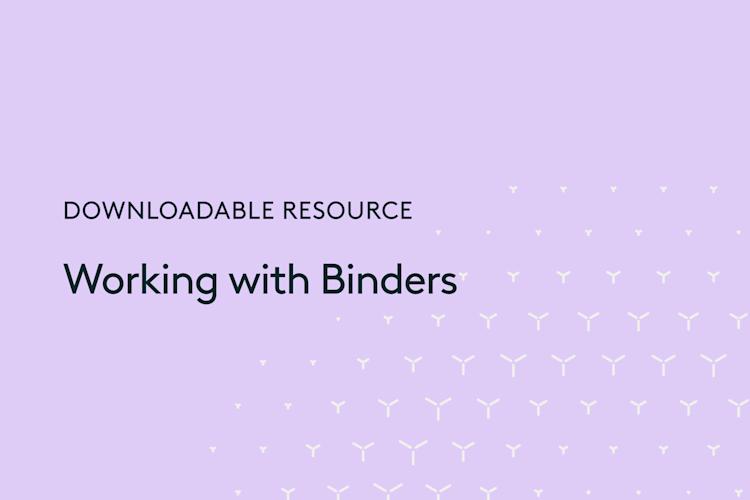
Building your Story
In addition to pulling together key documents and spotlighting details of interest, Storybuilder is an excellent tool for drafting or building your story. Drafts and Depositions are two options for collaborative note-taking environments in Storybuilder where you can:
Jot down outstanding questions that require additional research
Write out the story you want to tell
And even upload transcripts or recordings from interviews you may have held
Never heard of a Deposition? It's another name for an interview. If you need to interview someone, Storybuilder includes features like a timer, transcript storage and citations that you can use in combination with your notes to keep your organized.
Learn all about Depositions and Drafts in this video:
(Bonus) Leveraging AI
As part of your Everlaw subscription, you may have access to our suite of AI Assistant tools. These tools can be broken up into 2 main categories Writing and Review.
The Writing Assistant can:
Generate 1 paragraph summaries of your key documents
Analyze several documents to surface recurring themes, people or entities of interest, or even identify inconsistencies
AND summarize interview transcripts while cataloging all documents and witnesses that are referenced
The Review Assistant can:
Also generate summaries while providing section by section breakdowns for longer documents
Provide bullet-point lists of major talking points, people and sentiments found in a document
AND Extract customizable fields of information
To learn more about these AI features via Live training or video recording, check out the Feature Page linked below.
If you have any additional questions and/or do not currently have access to Everlaw AI features, please contact your organization’s Everlaw administrator!




