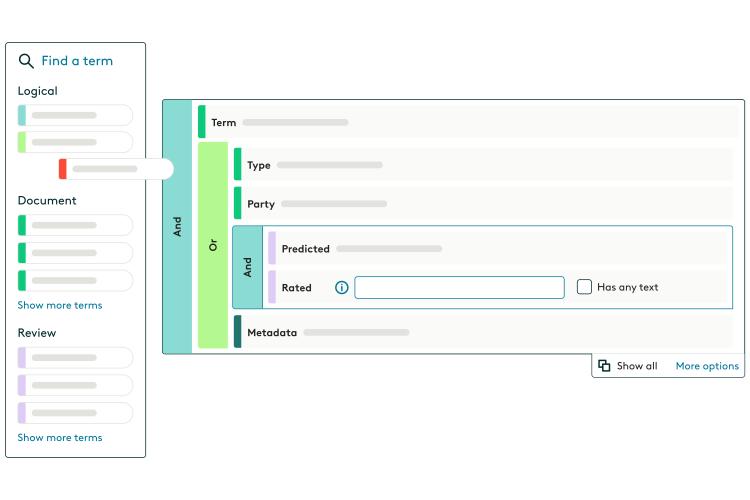Predictive Coding / Active learning / CAL
Active Learning (or Continuous Active Learning) is a tool that uses previous review work applied by actual reviewers to documents, in order to determine how likely the remaining documents in a populous are to be reviewed in the same way. In particular, you will specify criteria identifying which documents the system should learn from for a given model, along with the criteria for a subset of those documents that you want to find more of (ie. those that are relevant).
The prediction system examines the documents that satisfy your criteria, dissects the different features of the documents, and develops a model that predicts the relevancy of any particular document based on its features.
On Everlaw, we call this Predictive Coding, and our tool will give all documents in a project a score from 0-100 of how likely that document is to be coded as relevant if a reviewer were to review it. This can be helpful for prioritizing review, and quality checking review decisions.